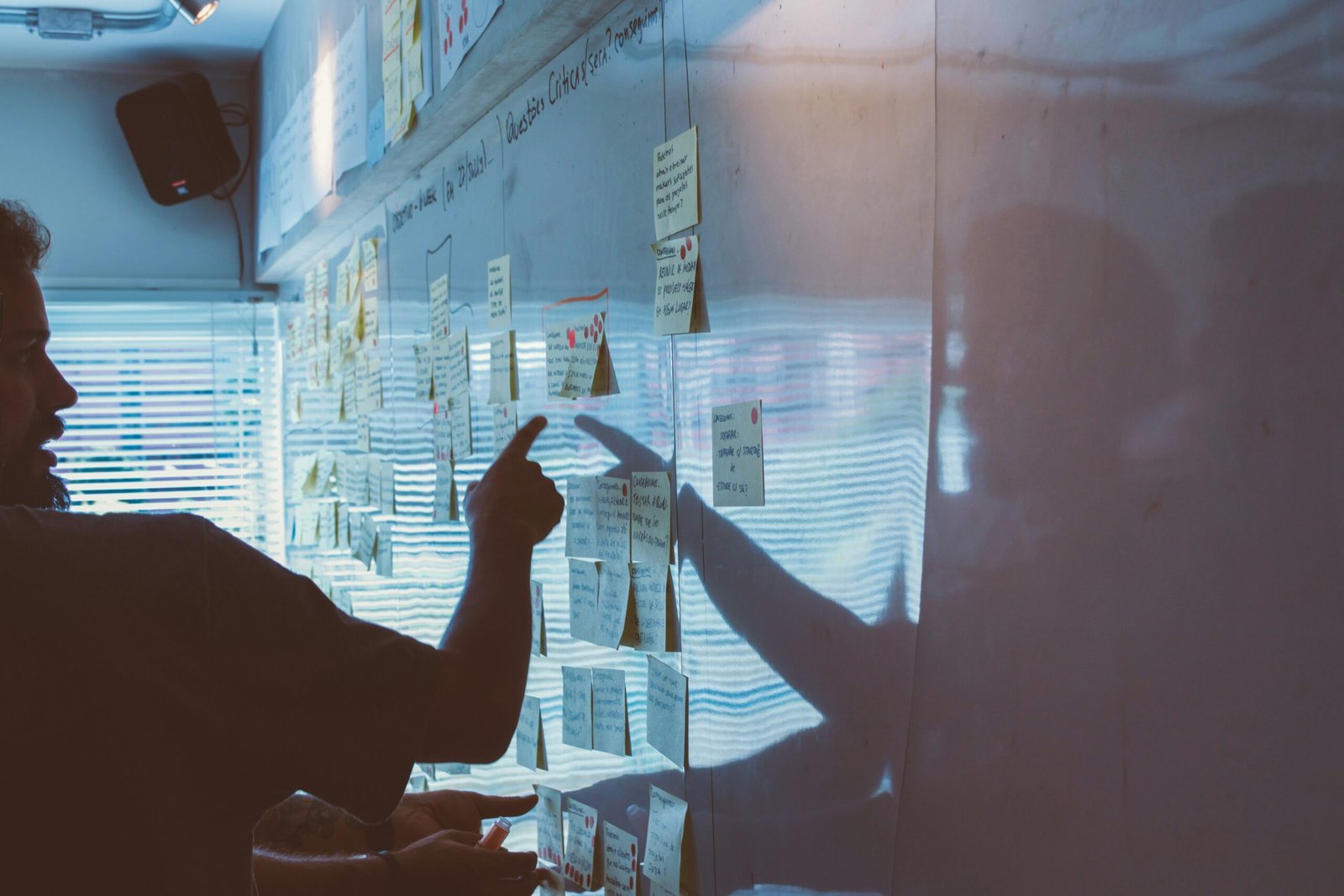Introduction
Google Discover is a personalized content feed that provides users with a curated selection of articles, news, and other information based on their interests and browsing habits. It is available in the Google app and on the Google homepage on mobile devices.
Customizing Your Google Discover Settings
Google Discover allows you to have control over the content you see by providing various customization options. Here are the steps to customize your Google Discover settings:
Step 1: Open the Google App
To access your Google Discover settings, you need to open the Google app on your mobile device. If you don’t have it installed, you can download it from the Google Play Store or the Apple App Store.
Step 2: Tap on Your Profile Picture
In the top right corner of the Google app, you will see your profile picture. Tap on it to access your account settings.
Step 3: Go to “Settings”
In the account settings menu, scroll down until you find the “Settings” option. Tap on it to open the settings menu.
Step 4: Tap on “Discover”
In the settings menu, you will see various options. Look for the “Discover” option and tap on it to access your Google Discover settings.
Step 5: Customize Your Interests
Once you are in the Google Discover settings, you will find a list of topics and interests that Google uses to personalize your feed. You can tap on any interest to see more articles related to that topic or remove it if you no longer want to see content related to it.
Step 6: Manage Your Notifications
In the Google Discover settings, you can also manage your notifications. You can choose to receive notifications for new articles, updates on topics you follow, and more. You can customize these settings based on your preferences.
Step 7: Control Your Data
Google Discover also provides options to control your data. You can choose whether Google can use your activity on websites and apps to personalize your feed. If you prefer not to have personalized content, you can turn off this feature.
Step 8: Access Additional Settings
In addition to the customization options mentioned above, Google Discover settings also provide access to additional settings such as language preferences, search settings, and more. You can explore these options to further personalize your Google Discover experience.
Conclusion
Customizing your Google Discover settings allows you to have more control over the content you see in your feed. By managing your interests, notifications, and data preferences, you can ensure that your Google Discover experience is tailored to your preferences and interests.
RELATED POSTS
View all